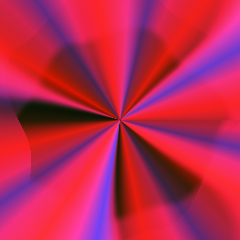Powerful Emailing
Email in Multiple Languages:
You can type your Email address in multiple regional languages and can easily convert them into any language. You just need to select the Language you want to type the Email in that specific language. It will help you in not just typing the other person's email address but you are typing in your email as well, but you just need to add an Alias Email address as well.
Group Emailing:
Group emailing helps you to send emails to groups. You don't need to send emails to individuals and waste your time, you just need to select the Group Mail Icon and select groups in the Dropdown in the To Sender’s option and (follow the same process that you did for the Individual sender
Virtual Storage:
Attaching the link would help you just to add the link from the storage folder where you have stored your files you don’t need to go into your system and find files, just click on the attach link option and it will take you to the storage folder where you have your repository and selecting the file from there and the best part of it that the user just need to click on that link and can upload the same file once they are done with whatever work they were supposed to do.
Mail Encryption:
This function helps you to encrypt your email address, suppose you want to send confidential mail to someone, and you want that no one other than that person should be able to read that mail, for that, you Click on that encryption box:
- And it will ask you to set a passphrase that will remain forever for that mail.
- Even if you want to open that mail you need to enter the passphrase to open that mail.
- And the other person to whom you are sending that confidential mail also needs to set a passphrase for his own use and by that passphrase only he can decrypt that mail.
- Before you click on the Encryption checkbox, before that you need to enable that from the settings panel.
Mail Tags:
This feature allows you to add tags to that mail that will help you to retrieve that mail in the future. If you received from Sales department you just add tag "Sales" and in future you want to search for all the mails you can do it easily by going to search panel and add search filter by tags and by the name of sales and all your mails would appear.
Multiple Compose:
Here you can create multiple emails at the same time you just need to click on the add button that will open up your multiple compose section you will find this option at the bottom of the compose section.
Share Mails:
User Can share your Mails with anyone you want in your mailbox and add right to it as well.
Add Notes:
Add notes allow you to interact with the Sender regarding a specific email.
Send Later:
Using send later button, a pop-up for the scheduled time window allows you to select at what time & day you want to send the message.
Recall Mail:
This feature helps you to recall your mail from the Receiver accounts if you feel that you have sent it to the wrong person or the details that you have attached are not sufficient to send.
Interactions:
Here you can check how many times you have interacted with that person; it will show you the number of times you have interacted with that person and you can delete that interaction as well.
User Rights:
This feature helps you provide the sender to restrict the rights for the mail the user sends to the other person.
ReplyDeleteForwardPrint
Create Folder:
Parent folder & Child folder can be created at the same time, and you cannot delete the parent folder unless you delete the child folder.
Spam Promo:
This feature prevents you from getting spam emails directly in your inbox, rather than it.
Secure Folder:
This feature helps you to save your very important mail in this folder that is encrypted with a password, which means you need to enter the password before you can view all your secure mail.
Manage Calendar:
You can create different calendars as per your choice for the specific work and share them with the respective people, the same happens with the Events as well.